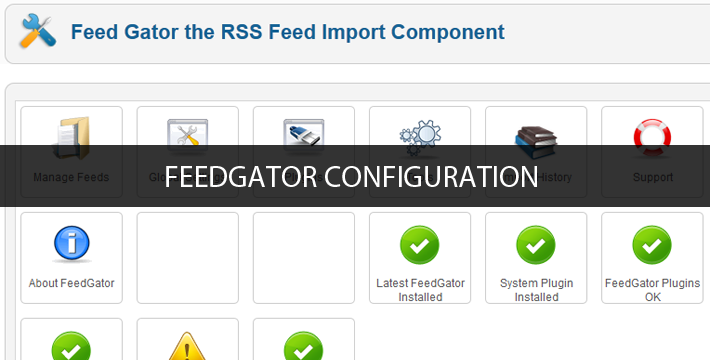1. References about FeedGator
2. Configuration as in JA Wall
From back-end of your site, navigate the: Components --> FeedGator --> Global Settings
- Feed Settings
- Publishing
- Processing and Duplicates
- Text Handling
- Languages
- Images and Enclosures
- Links
- Text Filters
- HTML Filters
- Import Filters
- Tagging
- Email Settings
- Advanced
3. Create new RSS feed to import
From back-end setting of the Feed Gato component, navigate the Manage Feeds section to create new Feed.

Now, there are some points that you should pay attention when create new RSS feed. The notes are shown in the following images.
https://ketokollection.com/index.php/blackb/feedgator-configuration#sigProGalleria77dad1ab73
After creating new RSS Feed, we will import items from the RSS Feed.
https://ketokollection.com/index.php/blackb/feedgator-configuration#sigProGalleria3285f27e8d
4. Displayed imported items in front-end.
To display the items in front-end, follow the steps:
Step 1: Create a menu that has menu type = K2 --> Categories
Step 2: Assign menu to display items from Categories that has items imported from RSS Feeds
https://ketokollection.com/index.php/blackb/feedgator-configuration#sigProGalleria79fa3519ab